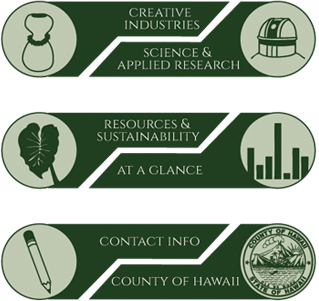Accessibility Statement
The County of Hawaii is committed to providing a website that is accessible to the widest possible audience, regardless of technology or ability. The county actively seeks to increase the accessibility and usability of our website and in doing so adhere to many of the available standards and guidelines.
This website endeavors to conform to the latest Web Content Accessibility Guidelines 2.0, W3C World Wide Web Consortium Recommendations as of 10 October, 2008 (www.w3.org/WAI/WCAG20/quickref) “The Web Accessibility Initiative (WAI) develops strategies, guidelines, and resources to help make the Web accessible to people with disabilities.”
(www.w3.org/WAI/gettingstarted/Overview.html)
This site has been built using code compliant with W3C standards for XHTML and CSS. The site displays correctly in current browsers and using standards compliant XHTML/CSS code means any future browsers will also display it correctly.
Although the county endeavors to abide by the accepted guidelines and standards for accessibility and usability, it may not always be possible to ensure ease of use for all those viewing these pages.
We are continually seeking solutions that will bring all areas of the site up to the same level of overall accessibility. In the meantime should you experience any difficulty in accessing the website, please don’t hesitate to contact:
Equal Opportunity Officer:
Teri Spinola-Campbell
Department of Human Resources
101 Pauahi Street, Suite 2
Hilo, HI 96720
Tel: 808-961-8361
Fax: 808-961-8617
Email: tspinolacampbell@co.hawaii.hi.us
HELPFUL RESOURCES
My Web My Way – “The site provides advice and help to all those people who would benefit from making changes to their browser, operating system, or computer to be able to view … the rest of the web in a more accessible way.”
Read the Words.com – is a free, web based service that assists people with written material. You have to register for this service but it is possible to copy and paste the web address for every page in the website and have it read back with speech synthesis – text to speech – or downloaded as an MP3 file or sent by e-mail. It is also possible to upload documents for reading aloud.
WebbIE free text browser for those who are blind or have visual impairments works well with the free Thunder screen reader. NVDA is also a freely available screen reader.
Lynx – a free text-only web browser for those with slow or poor connections using Unix, OS/2, BeOS, MacOSX orWin32 (Beta) computer systems.
TEXT/FONT SIZE
Some users might find screen text easier to read by increasing the size at which text is displayed. To do this you should simply adjust your browser’s settings.
To increase your font size, follow the steps below:
- If you have a scroll-wheel mouse, holding the “Ctrl” key while scrolling down will increase the text size in most browsers.
- In Internet Explorer, in the menu bar, select View > Text Size
- In Mozilla Firefox, select View > Text Size or hold the “Ctrl” key while selecting the “+” key.
- In Netscape 6x and higher, select View > Text Zoom or hold the “Ctrl” key while selecting the “+” key.
- In Opera, select View > Zoom or use the “+” key.
- In Safari on a Mac, select View > Make Text BiggerScreen Magnification
SCREEN MAGNIFICATION
Windows 98/2000/XP: Start > Programs > Accessories > Accessibility > Magnifier
Windows Vista/7: Start > Programs > Accessories > Ease of Use > Magnifier
LASERFICHE FORMAT FILES
Many of the county’s documents are accessible using Laserfiche Weblink, a system that provides tools for conviently searching and viewing documents. Click here to view instructions for using Laserfiche Weblink. Click here for information about Laserfiche Weblink.
PDF FORMAT FILES
This web site contains links to PDF (Portable Document File) documents that require the most current version of Adobe Reader to view. The Adobe Acrobat Reader may already be installed on your computer as a “plug-in” or “helper application” for your web browser. If the Adobe Acrobat Reader is not installed on your computer, it can be found, free of charge, at the Adobe Acrobat Reader download page at Adobe’s website.
If you are using a screen reader, you may find it will not read some documents in PDF format. Adobe provides a web site that will convert non-accessible PDF files to a format that is useable with a screen reader. The Adobe Access site is located at access.adobe.com, and the tool can also be added to your computer as a “plug-in”.
Users who have concerns about accessibility should visit Adobe’s accessibility website . Recent versions of Acrobat Reader have a Read Out Loud facility, which can be found under the View menu.
MICROSOFT WORD FORMAT FILES
A free Word viewer is available from Microsoft at the Microsoft Download Center . You’ll find Word, Excel and PowerPoint viewers here too. Open source versions of similar software can be accessed at OpenOffice.org.
AUDIO TIPS
Mac OS X: To hear descriptions of everything on the screen and control your keyboard and mouse using the keyboard, turn on VoiceOver in Universal Access preferences.
KEYBOARD PREFERENCES
Keyboard response time
- In Windows XP, FilterKeys is a keyboard feature that instructs the keyboard to ignore brief or repeated keystrokes. Using FilterKeys, you can also slow the rate at which a key repeats when you hold it down. On the Keyboard tab, under FilterKeys, select the Use FilterKeys check box.
- In Mac OS X, to speed up or slow down the response time of the keyboard or mouse, set preferences in Keyboard & Mouse preferences.
Using a keyboard instead of the mouse
- In Windows XP, MouseKeys is designed for people who have difficulty using a mouse. MouseKeys allows you to use the numeric keypad to control the mouse pointer. If you want to use the numeric keypad for data entry as well as for navigation, you can set the MouseKeys to be activated by pressing NUM LOCK. On the Mouse tab, under MouseKeys, select the Use MouseKeys check box.
- In Mac OS X, to move the pointer using a numeric keypad, turn on Mouse Keys in Universal Access preferences.
ACCESSIBILITY SOFTWARE
- JAWS is a screen reader for Windows. A time-limited, downloadable demo is available.
- Lynx is a free text-only web browser for blind users with refreshable Braille displays.
- Opera is a visual browser with many accessibility-related features, including text zooming, user stylesheets and image toggle. A free downloadable version is available. It is compatible with Windows, Macintosh, Linux, and several other operating systems.
- PwWebSpeak! is a free web browser that translates web content into speech and Braille output. It is intended for users who wish to access the internet in a non-visual or combined auditory and visual way.
ACCESSIBILITY SERVICES
- HTML Validator is a free service for checking web pages conform to published HTML standards.
- Web Page Backward Compatibility Viewer is a tool for viewing your web pages without a variety of modern browser features.
- Lynx Viewer is a free service for viewing what your web pages would look like in Lynx.
This information is placed here only for your convenience only and not as an endorsement of the products, software or services.